The FB Call-To-Action button is located right near “Like” under the Cover Photo of a Facebook Page. Page Administrators can set the button to initiate one of five potential actions each of which have more subcategories, helping the customer head in the right direction as well as driving marketing goals and business objectives.
The Five Call To Action Categories:
- Book our services
- Get in touch with us
- Learn more about us
- Make a purchase or donation
- Use our app or game
For a Real Estate Agent, “Book Now” could provide a link to make an appointment, but the most useful category will be “Contact Us” with subcategory options including “Call Now”, “Contact Us”, “Send Message”. “Sign Up”, and “Send Email”. There are a myriad of options with the CTA button, use this guide to set up, change, and explore what works best for your specific needs.
Step One:
Head over to www.facebook.com and navigate to your Facebook Business Page. If you are unsure of how to do this take a look at our guide and come back- http://bit.ly/AccessingFBBusinessPage
Once you are on your Facebook Business Page, locate and click on “Add a Button” next to the “Like” or “Liked” button toward the right of your profile image.
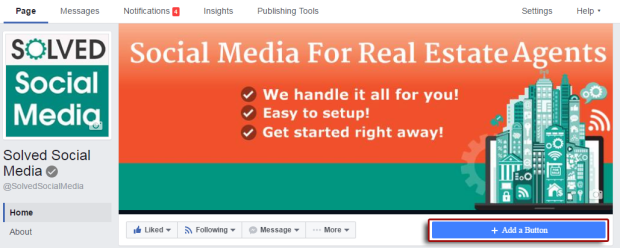
Step Two:
Upon clicking the “Add a Button” tab, an edit screen will pop up displaying each of the Categories.
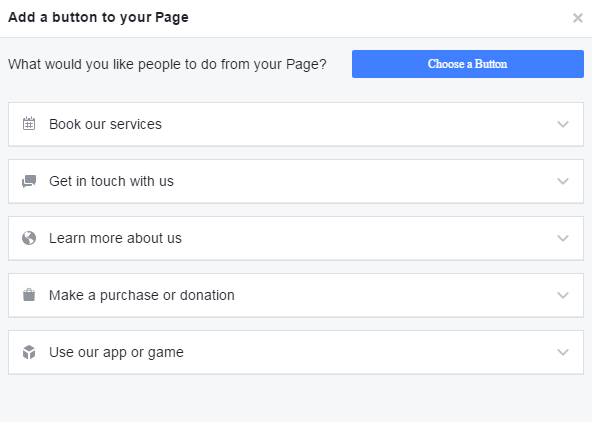
Step Three:
Choose the option from the dropdown menu that best suits your needs, you can change the CTA once you are finished so feel free to test each of the options.
You will need to fill out prompted information for each CTA, typically being a link or a phone number that you would like the CTA to be directed to.
When you have finished be sure to click “Add Button“.
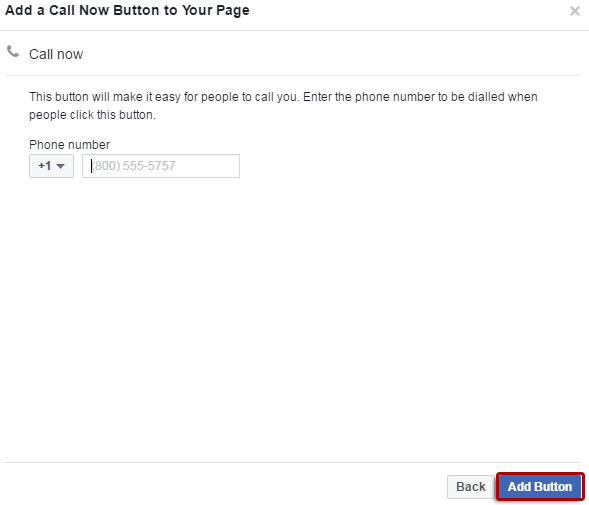

One comment